Set Up Google Plus Authorship
Use AuthorRank for Higher Rankings & Traffic
Google Authorship is a key part of any site’s success to rank higher, gain more followers, and get more traffic. Google is looking to put user identity at the forefront of a number of its products, including search via what it call ‘AuthorRank’. If you don’t take part, you are going to get left behind.
You can follow me on Google+ here.
Executive Chairman of Google has stated that profile verification will be directly linked to search engine rankings:
“Within search results, information tied to verified online profiles will be ranked higher than content without such verification, which will result in most users naturally clicking on the top (verified) results. The true cost of remaining anonymous, then, might be irrelevance.”
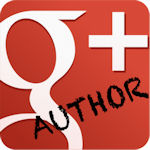 As you know from reading this blog, creating a brand is incredibly valuable for building and strengthening relationships via social media and otherwise.
As you know from reading this blog, creating a brand is incredibly valuable for building and strengthening relationships via social media and otherwise.
People have more trust in recommendations from their circle of “friends”, including companies they follow on social networks. Google Authorship has made it easier for authors and businesses to get their brands in front of prospective customers and improve ranking — they can now represent themselves alongside their content within Google’s search engine results pages (SERP).
Establishing a direct link between you and your articles or posts enables Google to display your picture next to the titles and descriptions of your site’s content so you stand out from the crowd.
How to Set Up Google Authorship
Set up a Google+ account
Go to https://plus.google.com and create one. If you have a Gmail account, you can use that profile to get started. Make sure the domain of the email address you use is the same as the domain of the site for which you’re creating content — this will help Google connect your Google+ account to that domain.
Google has made it easier to edit all your personal details with a new card-like format for profile information under the “About” tab on your Google+ profile.
Each of these cards now has its own prominently-displayed “Edit” button, so you can easily control who sees what for categories like Work, People, and Places. View your profile as “Yourself” or you won’t see the Edit buttons under each section.
Make sure your Google+ profile name matches the byline on the blog posts you want to associate by doing one of two things:
- Change your byline on the site you contribute to so it matches your Google+ name, or
- Change your name in Google to match your byline:
- Go to https://plus.google.com
- Click “Profile” (in the left column)
- Click on your name in the header
- Change your name
- Click “Save”
Upload a Google+ profile photo
- Go to https://plus.google.com
- Click “Profile” (in the left column)
- Click on your avatar/photo
- Upload a clearly visible headshot
- While doing this I also recommend setting up a Gravatar account with the same image. Gravatars are your avatars linked with your email address and can be found publicly by anyone that has your email address. WordPress posts and comments often show gravatar pics by default for their readers and authors. Its possible Google cross checks info with Gravatar so it can help Google recognize you. The more often Google recognizes your content, the more it helps build your authority.
Make your Google+ profile visible in search
- Go to https://plus.google.com
- Click “Profile” (in the left column)
- Click the gear icon for Settings to the right of your tabs
- Scroll down to the “Profile” section and make sure the box next to “Help others discover my profile in search results” is checked
- On your site when a post is made, make sure you include ‘By Author Name’ somewhere on the page. This is called the byline, and Google looks for this to help decide who wrote the post.
Add the blog to which you contribute to your Google+ page
- Go to https://plus.google.com
- Click “Profile” (in the left column)
- Click the “About” tab
- Click “Edit” at the bottom of any of the sections
- Click the “Links” icon, second from the right at the top of the module
- Under “Contributor to”, add any sites for which you create content
- Click “Save”
How to associate your site with Google+
If you have an email address with the same domain as the site you want to associate with Google+:
- Log in to your Google+ account
- Submit your email address at https://plus.google.com/authorship
- Click on the verification link in the email that Google sends you
Is your blog running WordPress?
If so, there are a variety of plugins that will create Google Author tags, including:
Test to make sure Google Authorship is set up correctly
It can take from a few minutes to several weeks for Google to show your picture along with search results, so use Google’s Rich Snipit Testing tool to make sure everything is as it should be.
- Go to http://www.google.com/webmasters/tools/richsnippets
- Enter the URL of one of your blog posts that you believe should be associated
- Click “Preview”
- If the results page returns green text that says Email verification has successfully established authorship for this webpage, you’re all set and you should begin to see this in search results:
20 social media marketing b Use Google Authorship to Improve SEO and Drive Traffic
About the Author:
Originally published by Pam Dyer at Pamorama under Creative Commons. Her blog helps businesses use social media marketing programs to improve branding, find leads, and increase sales.

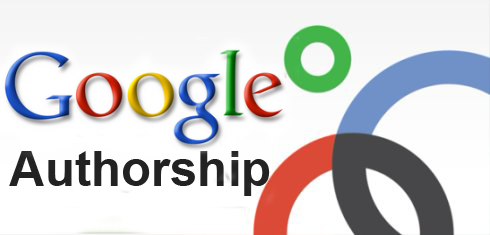
2 Comments
This is a great article. It is just too bad that Google is officially shutting down authorship. They tags will still be relevant, they just won’t carry the weight that they once did.
Great read all the same,
Nick
Exactly Nick. Even though Google essentially shut down some elements of authorship (largely how it showed up in Google results) going through this process is very helpful for helping Google understand about what you write about, and potentially add weight/authority to your content where your influence is stronger.